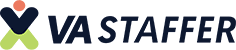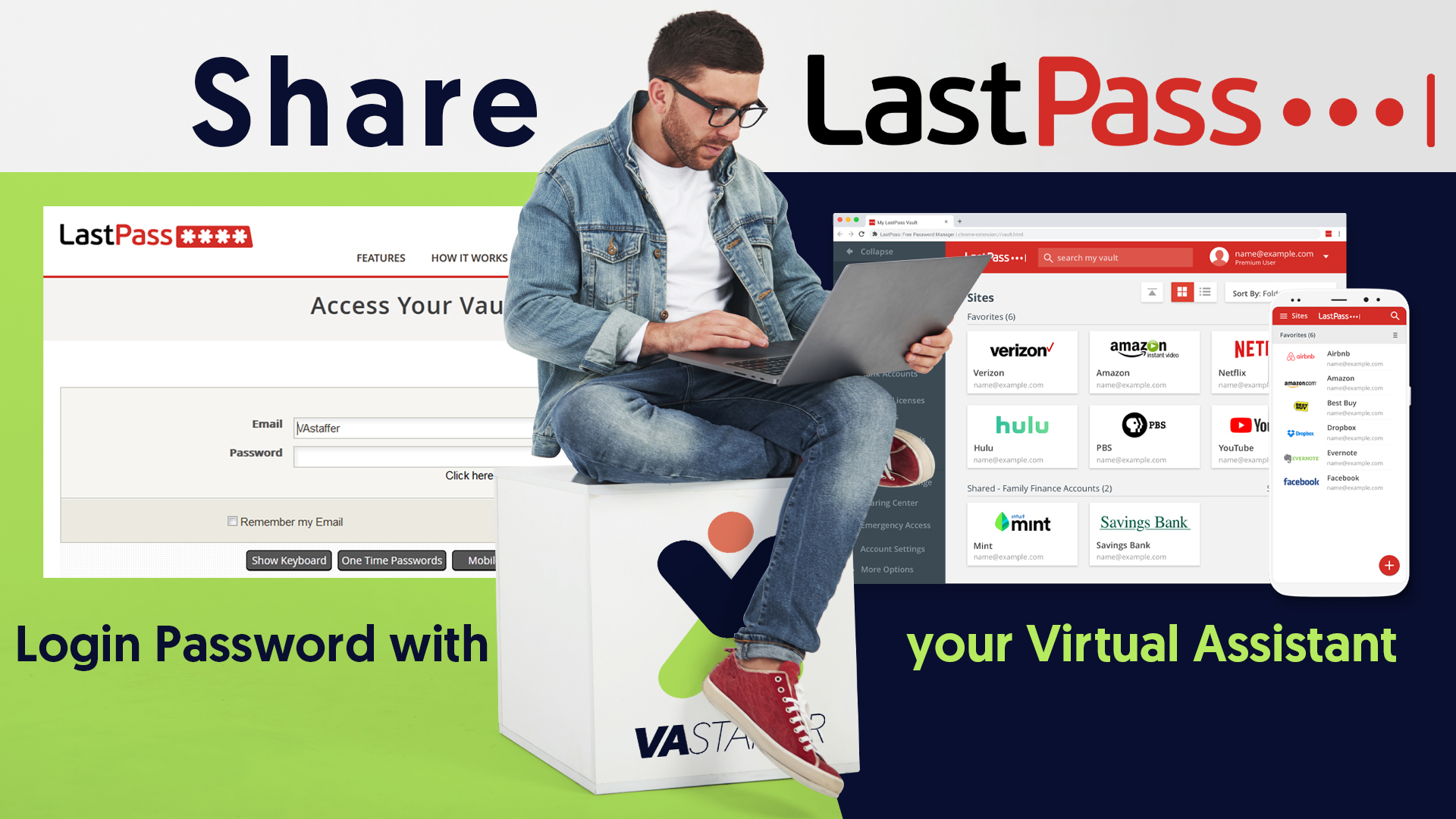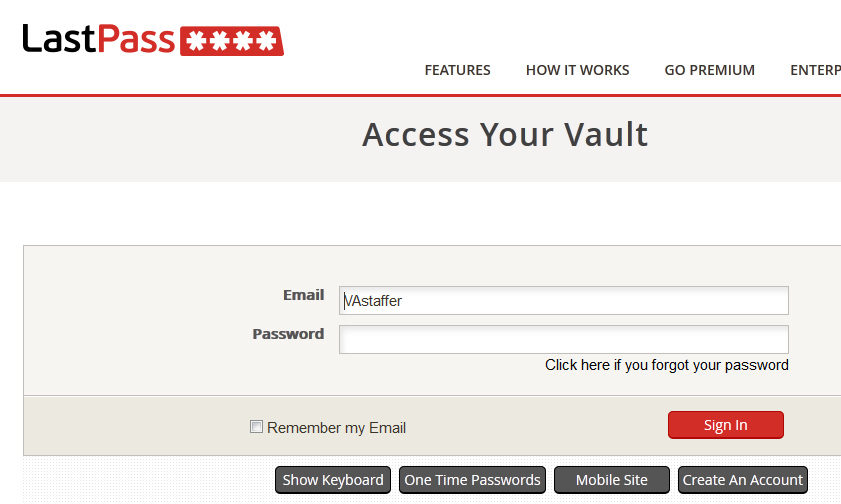How to Share LastPass Login Password Securely with your Virtual Assistant
[av_dropcap1]F[/av_dropcap1]rom time to time, you’ll need to know How to Share LastPass Login or give a password to your Virtual Assistant team. Sometimes this can be a real pain because it might be a shared password between many sites so you don’t want to give the key to your whole world. This is where LastPass comes in handy! You can share the login credentials with LastPass without giving the actual password OR you can give the password, there are two options. In this guide, we’re going to walk you through the process of sharing your Password either by Giving it, or Sharing it and the difference between the two.
Step 1: Create a LastPass or Login to Existing Account
Go to http://lastpass.com
Create an Account or Login
Go to your LastPass Vault by clicking per the image below:
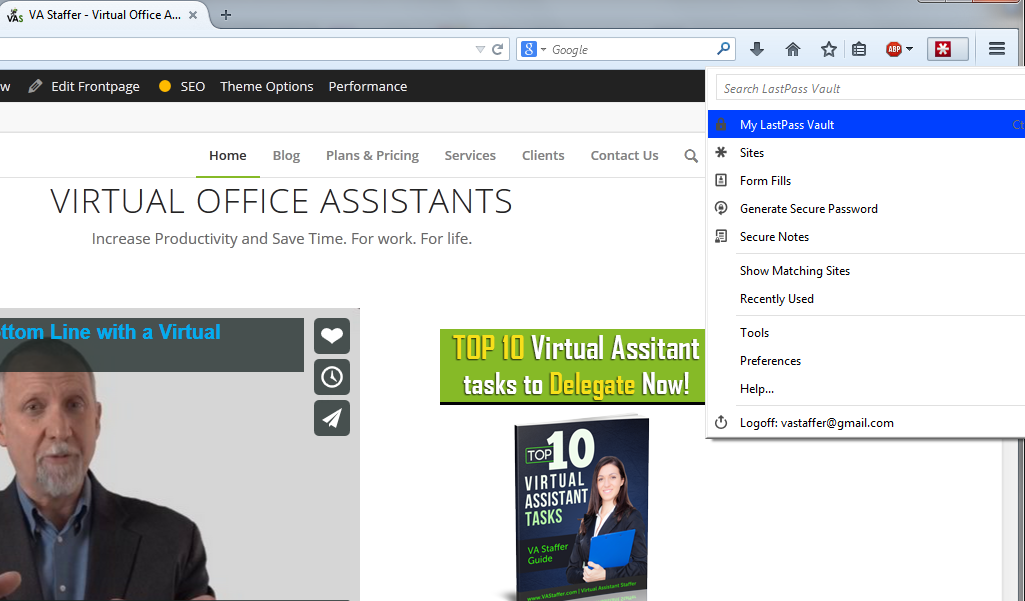
Click the “Share” Icon next to the site or access you want to share. It will be the picture of two heads shown in the picture below:

On the box, enter in the email address of the Virtual Assistant you want to share with: (your VA will tell you their email address or management will) per the box below. You can either “SHARE” or “GIVE” access as the image shown below. Some cases you will need to GIVE the password, but most of the time you can just “Share” and we can use LastPass to log us in without having access to your password. This will allow you to Share LastPass Login credentials with us!
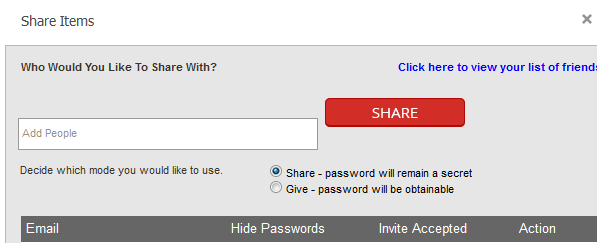
After you click “Share” it will give you a confirmation and then our Virtual Assistant Staff will accept the invitation you send. You should see the confirmation below.
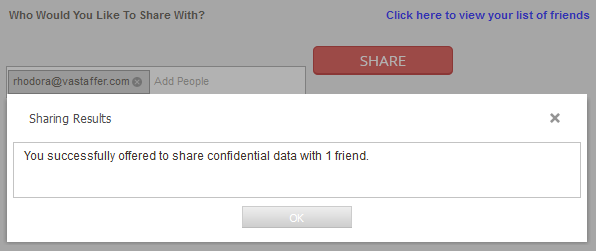
You should now know how to Share LastPass Login and now have successfully shared your password with us! Now we can log in and get work done!
TAKE BACK YOUR TIME!
Our team can save you a ton of time and energy that can be better spent elsewhere.
You know that already, that’s why you’re here!