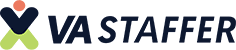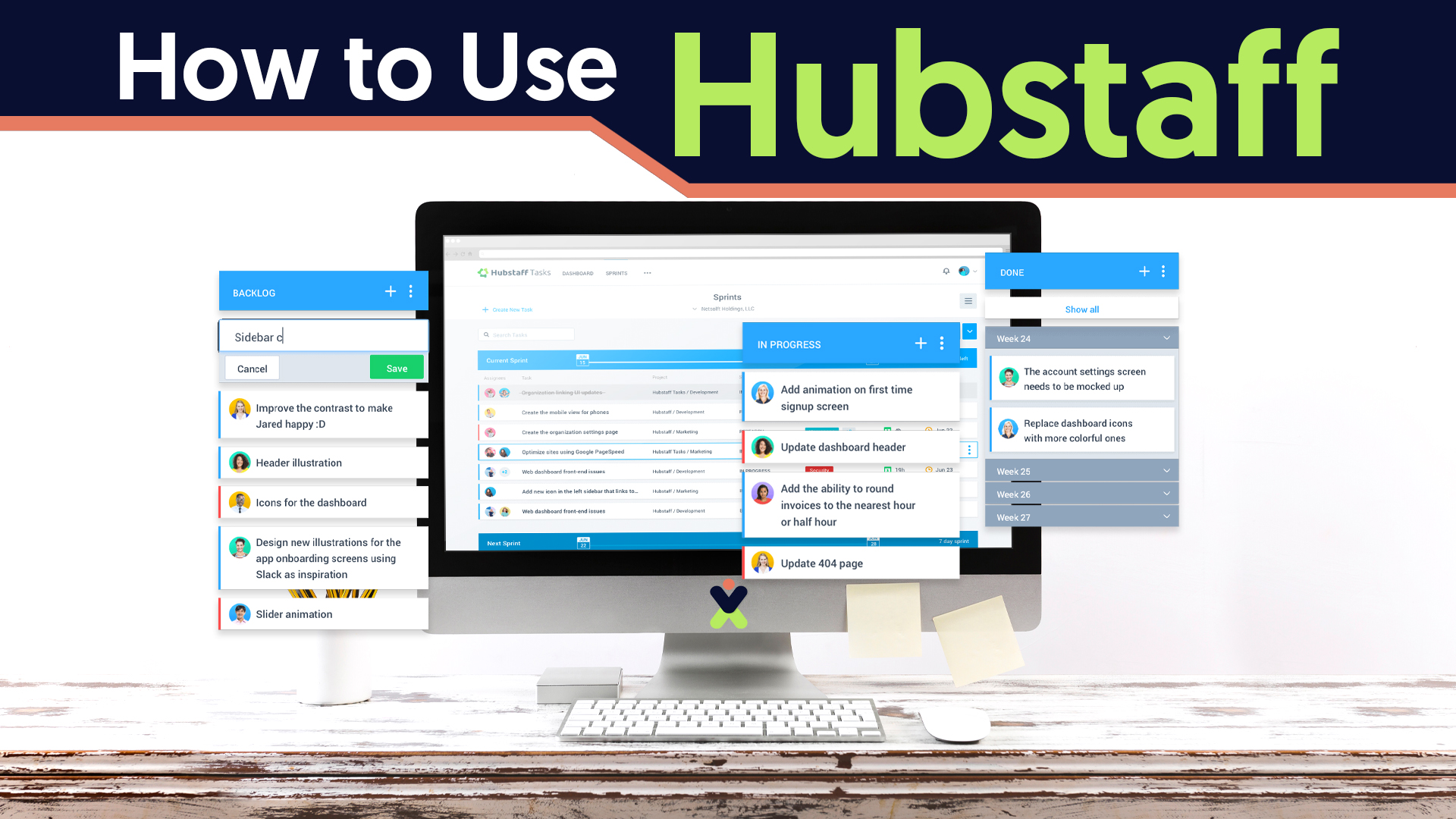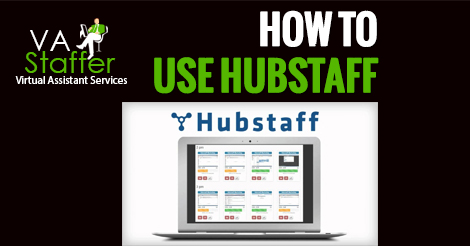How to use Hubstaff: for Employees
You will receive an email invitation from VA Staffer, once you got it it will provide you a link. Click and it will redirect you to this:

1) Enter your full name
2) Email (name@vastaffer.com)
3-4) Enter your desired password
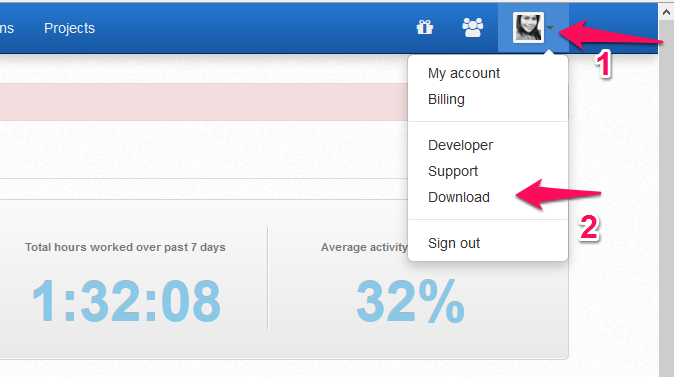
1) Click the last Icon (without picture it’s a faceless black picture)
2) Click Download. Once you downloaded just follow the instructions. While you’re downloading you can do the next step:
Click My Account and Upload your Picture
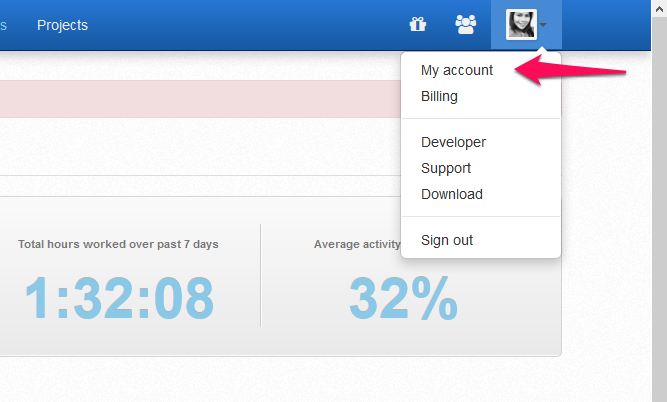
After you upload your picture and after successfully installing Hubstaff it will allow or ask you to Log in:
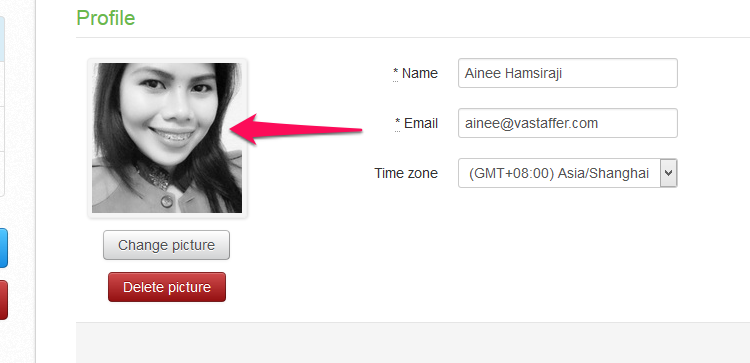
Please enter the email and password you used when you sign up earlier
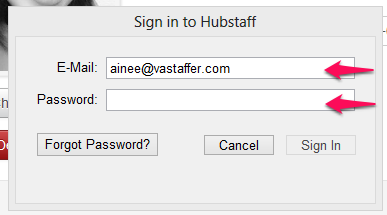
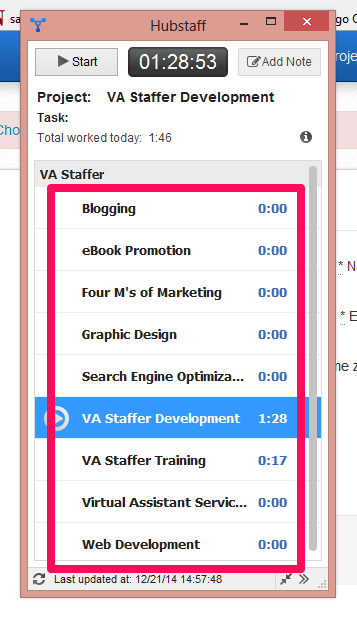
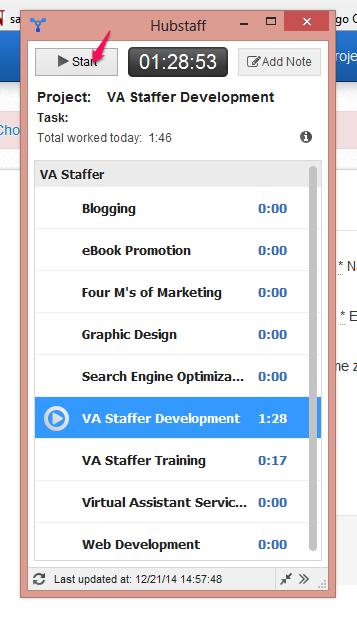
You need to click Start. Then Hubstaff will start tracking your time and screen.
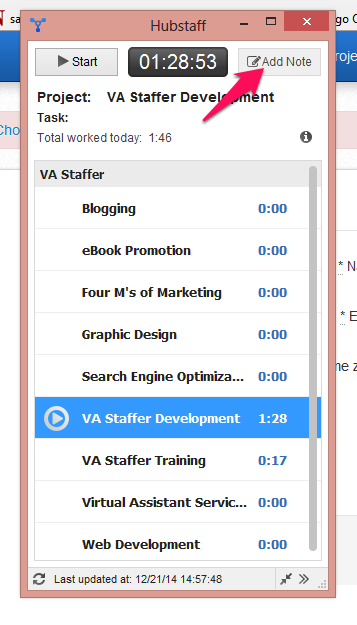
Click on Add Note then enter the name of the task that you will work on.
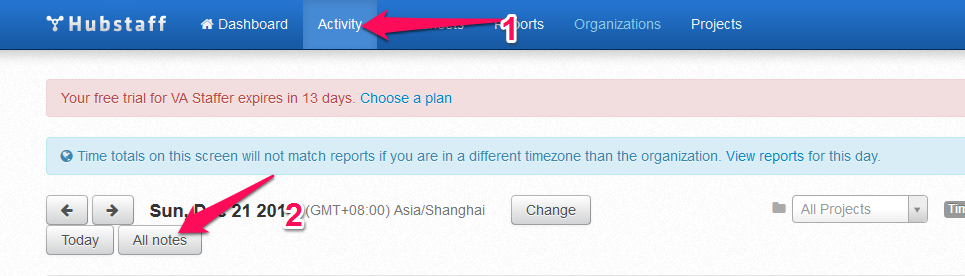
1) Go to Activity
2) Click All notes
TAKE BACK YOUR TIME!
Our team can save you a ton of time and energy that can be better spent elsewhere.
You know that already, that’s why you’re here!