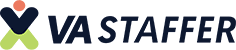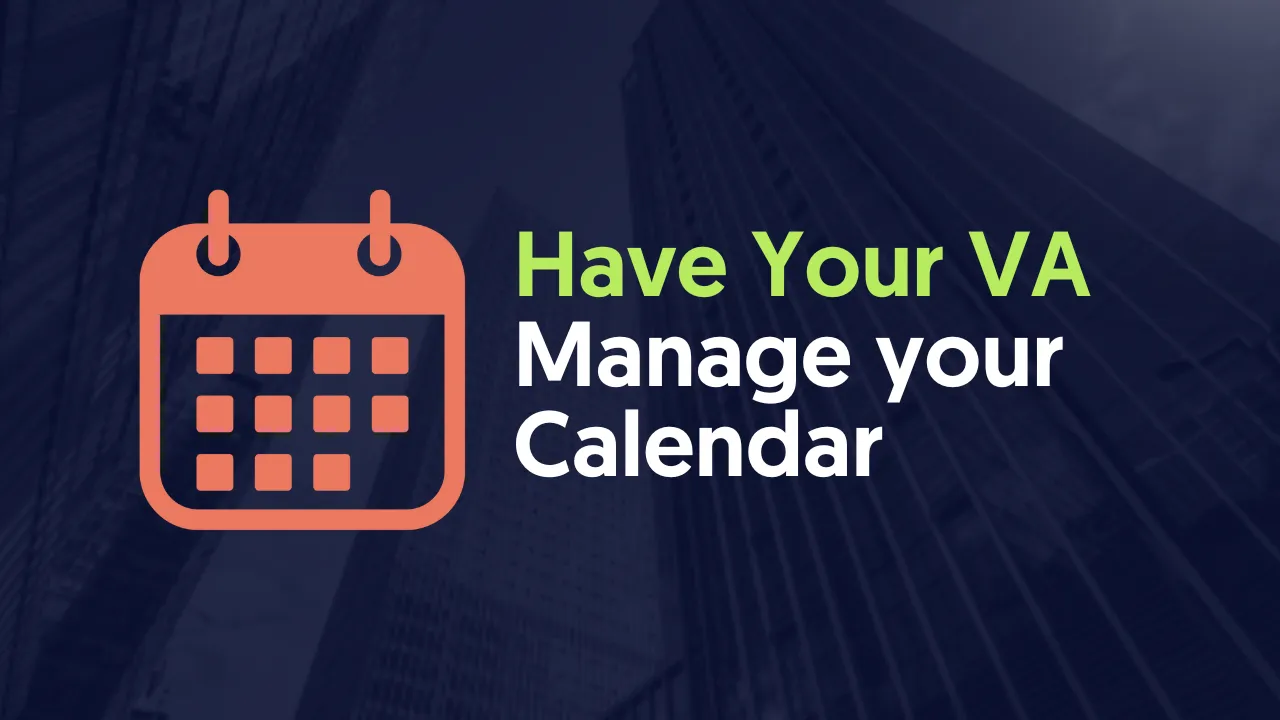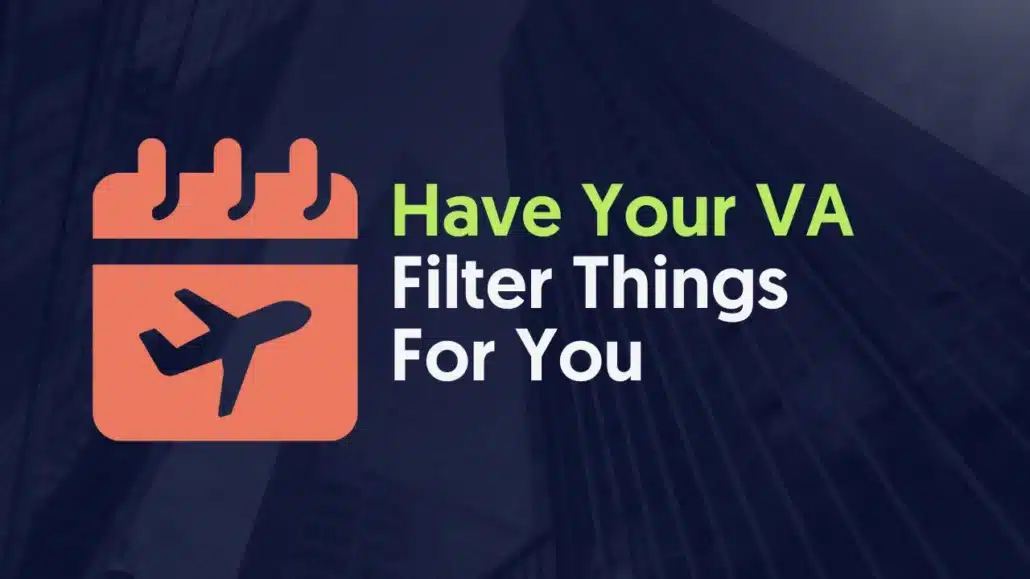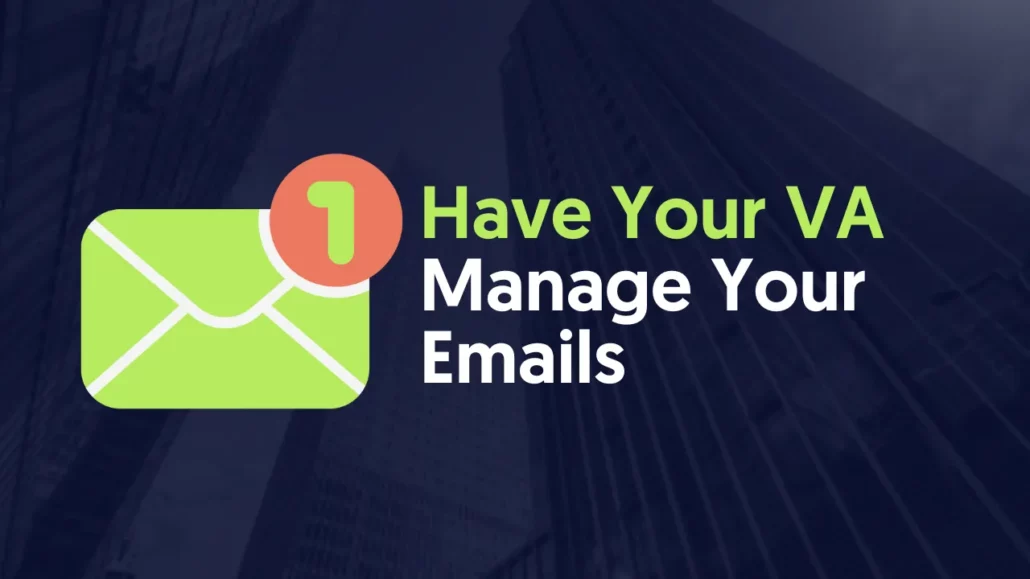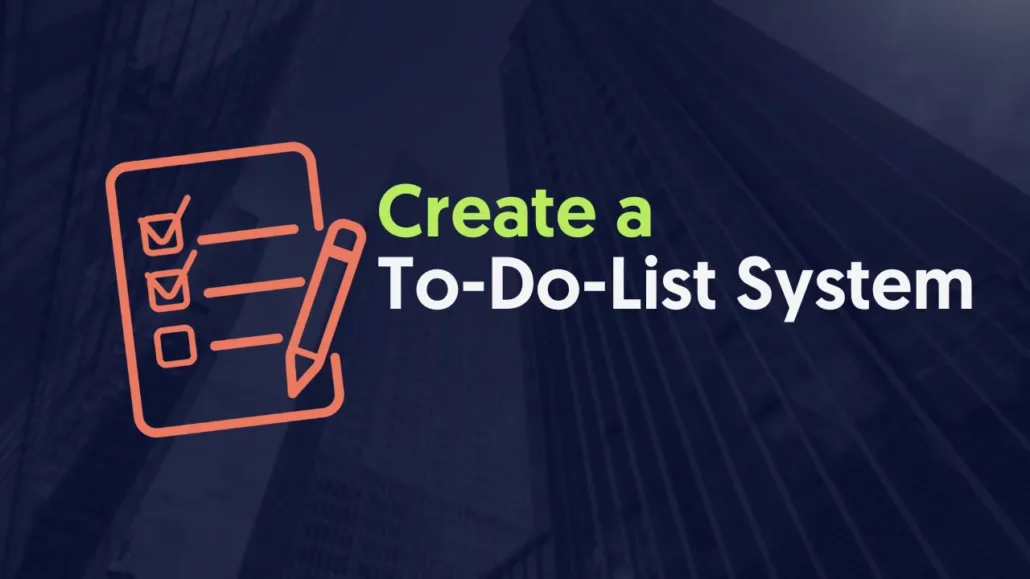
DEFINE
Message your Dedicated Assistant and let them know that you will have them manage your calendar for you.
Your Dedicated Assistant will then provide you their email address to receive the calendar.
BUILD
Go to your calendar and share it to your Dedicated VA. Make sure they have proper permissions to view the event details.
Gmail - Go to calendar and click the 3 dots on the calendar you want to share.
Outlook - Go to calendar and right-click the calendar you want to share
Your Dedicated VA will now confirm if they received the shared calendar and provide feedback if there are any issues with their visibility or access.
MANAGE
If you want a call added to your calendar, send a voice memo to your Dedicated VA with details so they can add it on your calendar. If someone wants to book a call with you, have the VA message you and provide feedback on when you want to schedule it. You can also create rules for your VA such as only wanting to do calls from 8am - 12nn, Mondays to Fridays.
At this stage, your Dedicated VA should have access to your Emails and can reply as your assistant when coordinating calendar events for you such as offering times, scheduling, and even moderating how many calls get on your calendar per day.
MONITOR
Have a recurring check with your VA to verify the system is working.
Your Dedicated Assistant then provides feedback on what's working and what's not working and report any other anomalies monitored.
IMPROVE
You can also automate this process by using a scheduling app like Calendly so your assistant can simply send a link to anyone wanting to get on your calendar. You can also set-up your own dedicated conference room through apps like zoom.
If you have events or holidays, don't forget to let your VA know so they can block those from your calendar too.